| ||||||||||
| ||||||||||
| Movie Preferences Pane
Capture Audio configures Metro to allow QuickTime to do the Audio capture. Time Lapse recording, when enabled, is configured by specifying frames per second. Note, that if you set up your digital video settings before recording you can essentially do the same thing by only recording very few frames per second and later scaling the video with the scale time dialog. The Frame Width specifies the size of the overview frames presented in the graphic editor window. Maximum Records determines how many frames will be cached before Metro has to start rebuilding frames. Auto Render, when selected will auto render any changes to the video. This includes video effects and scrolling movie text. Although slower, this is the recommended setting because of the way video effects work in QuickTime. If this button is not checked, you may get undesirable results if you use multiple effects in a movie. If you decide to leave this button unchecked, remember to render if you use more than one iteration of movie effects or movie text. The Compressor button is where you set the render settings. All video created in Metro will abide by these render settings. See Also: |
| ||||||||||

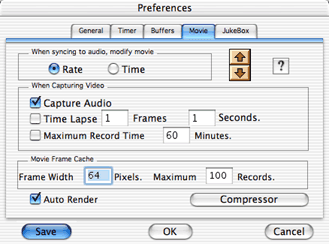 Select Rate to have Metro modify the movie's rate to stay in sync with the movie. Otherwise select modify movie Time. Use whichever works better on your machine.
Select Rate to have Metro modify the movie's rate to stay in sync with the movie. Otherwise select modify movie Time. Use whichever works better on your machine.