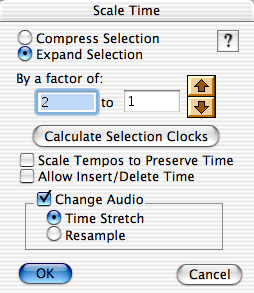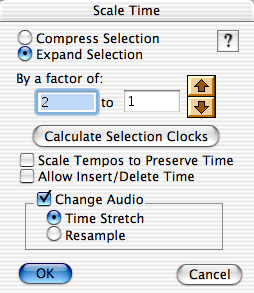 Scale Time compresses or expands the MIDI events in a region so they take up less or more time. To compress or expand time by a whole number factor: - In the Graphic Editor or Tracks Overview, select the data across one or moretracks you want to edit.
- From the Options menu, choose Scale Time.The Scale Time dialog box appears.
- Choose either:
- Compress Selection
- Expand Selection (total track length does not change unless there is not enough room in the track for the expanded data or Allow Insert/Delete Time is checked)
Note: Expanded data can easily run into and over unselected data in the rest of the track if Allow Insert/Delete Time is not checked. - Enter numbers in the By a factor of fields to compress or expand your data.
- Click OK.
When Change Audio is checked, the audio will be scaled by the appropriate ratio. When time stretch is selected, the audio will retain its original pitch. When resample is selected, the audio will change pitch by the ratio or factor specified. To create a munchkin section in a video: - Select a section of both the video and audio tracks.
- Select scale time from the options menu.
- Check the compress by a factor of and select 3 to 2.
- Check allow insert/delete time.
- Check change Audio.
- Select resample.
- Click OK.
The selected data compresses or expands by the whole number factor you choose. To compress or expand data to fit a pre-determined length of time: - In the Graphic Editor or Tracks Overview, select the data across one or moretracks you want to edit.
- From the Options menu, choose Scale Time.
The Scale Time dialog box appears. - Choose Compress all MIDI Events (even if you want to expand data).
- Click Calculate Selection Clocks.
The length of your selection appears in the left By a factor of field in clock ticks. - In the right By a factor of field, type the number of clock ticks you want theselected area to last. For example, if you set Metro to 480 clocks per quarternote, a whole meAsure in 4/4 time equals 1920 clocks.
- Click OK.
The selected data expands or contracts to fit the length you entered.
See Also: Scale Tempos to Preserve Time. |