| ||||||||||
| ||||||||||
Change Ports Change Ports 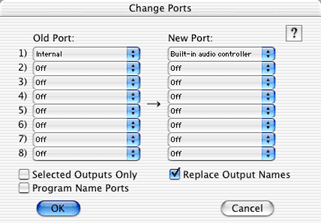 Change Ports allows you to change all and any ports in a Metro file. Use this function when you want to remap output ports. If no Outputs are selected in the Instruments Mixer window, Change Ports allows you to change all references of a given port to a different port. If an Output, or Outputs, are first selected in the Mixer window, all of the Port pop-up menus, except the first field under New Port, will be dim and inaccessible; use the only accessible New Port pop-up menu to reassign all of the selected Outputs to a different port. If Outputs are selected, the Selected Outputs Only check box will be accessible. Check Replace Output Names to have Metro replace the Output names with the port name followed by the channel. Check Program Name Ports, if you want your program name lists references to change to the new ports as well. A port displayed within brackets signifies that port does not exist, or is not defined in the current Metro Output setup. You can reassign any port, including “bracketed” ports, by selecting the former port under Old Port and reassigning it to a different port under New Port. When OMS or MSS is installed, undefined (“bracketed”) ports will initially display in italics. See Also: Changing a Port in the Track Window Ports and Outputs |
| ||||||||||
