| ||||||||||
| ||||||||||
Mix or Render Audio Tracks
To Track mixes your selected audio tracks to a new stereo track in your current Metro document. To Track and Filesame as above, but Metro also creates a new file from your mix and asks you for a name and location to file it under. To File this option will mix all the tracks and then use Quicktime to allow you to specify a destination file type and location. Mix Vs. Render Mix, mixes all selected (audio or Virtual Instrument, i.e. Softsynth) tracks for the time selection to a single stereo audio file. Render renders each selected (audio or Virtual Instrument, i.e. Softsynth) track for the time selection to its own individual stereo audio file. To mix audio tracks:
The quality setting only has an affect on certain virtual instruments and audio splug-ins. With the fastest setting, little idle time is given to the plug-in. This works fine for most plug-ins for some you may need to select the best or the middle settings. See Also:Export Audio Track to File |
| ||||||||||

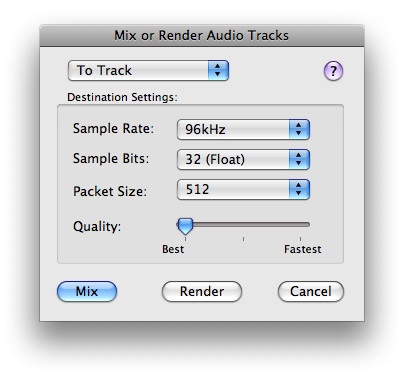 This is the Metro command in the File menu for mixing or rendering audio tracks. You can tweak your mix as much as you want with automated effects, EQ, etc., and Metro can capture all of it and send it to a new stereo
This is the Metro command in the File menu for mixing or rendering audio tracks. You can tweak your mix as much as you want with automated effects, EQ, etc., and Metro can capture all of it and send it to a new stereo